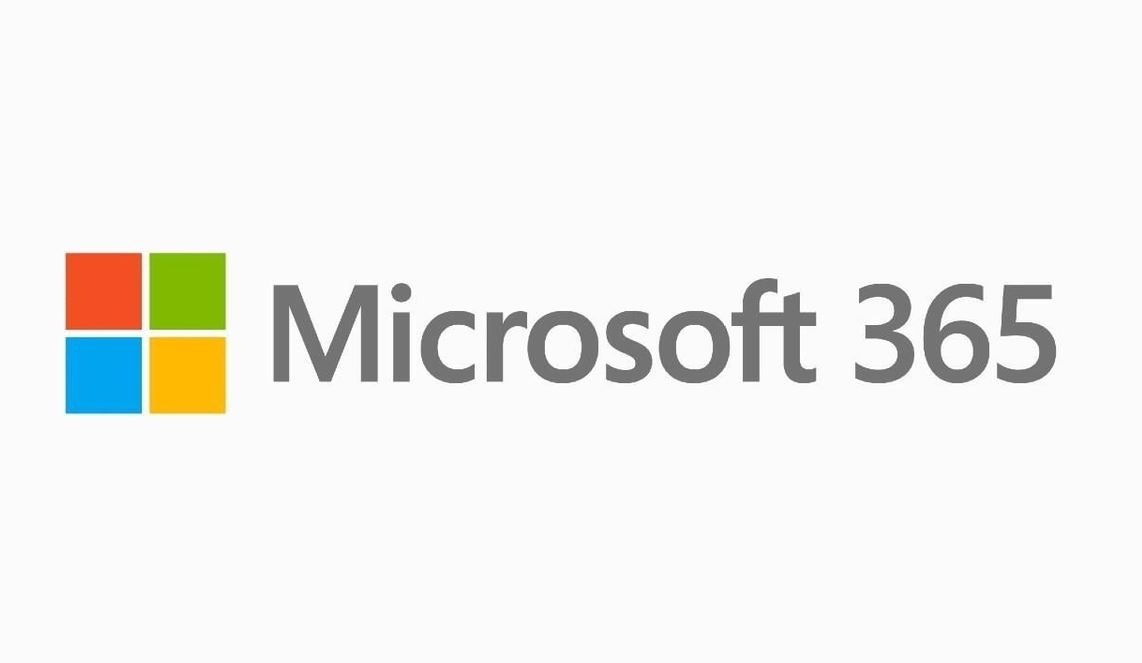Table of Contents
Introduction
Microsoft 365 is now a necessary tool for both individuals and businesses in the current digital era. One of the first stages is logging into your Microsoft account, whether you’re using it for business or personal productivity. In this thorough guide, we’ll explain how to log into Microsoft, offer troubleshooting advice, and give you insight into the security precautions you can take to safeguard your account.
What is Microsoft 365?
Let’s quickly define Microsoft before moving on to the login process. Microsoft offers a set of cloud-based productivity solutions under the brand name Microsoft 365, formerly known as Office 365. Popular programs like Word, Excel, PowerPoint, Outlook, and others are included, and they are all cloud-based. Users of Microsoft may work together to create, edit, and share documents and files from just about any location with an internet connection.
Microsoft 365 Login Basics
Your Microsoft account may be accessed easily by logging in. The initial steps are listed below:
1. Open a Web Browser
Open a web browser on your computer or mobile device to get started. The majority of Microsoft 365 login is online-based, so you may access it without installing any software on your device by using a web browser.
2. Go to the Microsoft 365 Login Page
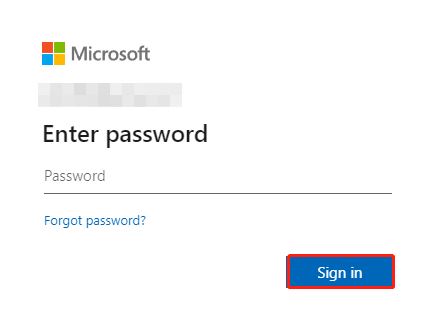
Go to the Microsoft 365 login page’s official website. You can do this by either searching for “Microsoft 365 login” in your favorite search engine or by entering “login.microsoft.com” into the address bar of your browser.
3. Enter Your Email and Password
Your email address and the password for your Microsoft account must be entered on the login page. Make sure you type this data correctly.
4. Two-Factor Authentication (2FA)
You will be required to enter a verification code provided to your registered mobile device or email if you have enabled two-factor authentication (2FA) for increased security. This action assists in preventing illegal access to your account.
5. Click “Sign In”
To access your Microsoft 365 account after entering your credentials and completing the 2FA process (if enabled), click the “Sign In” button.
Troubleshooting Microsoft 365 Login Issues
Even though the login process is mostly simple, occasionally you could run into problems. Here are a few typical issues and their fixes:
1. Forgotten Password
On the login screen, click the “Forgot my password” link if you can’t remember your Microsoft 365 password. A mechanism to reset your password will be explained to you via email or text message
2. Account Lockout
Microsoft may temporarily lock your account for security reasons after several failed login attempts. Follow the directions on the login screen to unlock your account, or ask for help from Microsoft support.
3. Two-Factor Authentication Issues
Make sure your registered email and mobile number are current if you aren’t receiving your 2FA verification code. This information can be updated in your Microsoft account settings.
4. Browser Compatibility
The Microsoft 365 login page may not be compatible with some web browsers. If you’re having issues, try using a different browser or deleting the cache and cookies on your current one.
5. Network Connection
Make sure your internet connection is reliable. Login errors may result from a shaky or patchy connection.
6. Account Compromise
Change your password right away and get in touch with Microsoft support if you think your Microsoft 365 account has been stolen.
Enhancing Microsoft 365 Login Security
Your Microsoft 365 account needs to be secure, especially if you use it for business or to store sensitive data. Here are some pointers to make your Microsoft 365 login more secure:
1. Enable Two-Factor Authentication (2FA)
As previously established, 2FA strengthens account security by asking you to enter a verification code in addition to your password. For your Microsoft 365 account, always enable 2FA.
2. Use Strong, Unique Passwords
Make passwords that are tough for hackers to guess by using strong, complex passwords. Avoid using words or phrases that are simple to predict, like birthdays. Think about utilizing a password manager to safely handle your login information.
3. Regularly Update Your Password
Regularly alter your Microsoft 365 password. Microsoft frequently advises password changes every 90 days to lower the risk of unwanted access.
4. Monitor Account Activity
Keep an eye out for any odd or unauthorized logins by monitoring your account activity. With the use of Microsoft capabilities for reviewing previous sign-in activity, you can find and fix potential security flaws.
5. Educate Users (for Organizations)
Make sure users are informed about safe login procedures if you’re an IT administrator in charge of Microsoft 365 accounts within an organization. Hold security training workshops to educate people about the value of 2FA and strong passwords.
6. Regularly Update Software
Update both your web browser and operating system. Security patches that might help shield your device from flaws are frequently included in software upgrades.
Conclusion
It is essential to log into your Microsoft account in order to use a robust set of productivity tools. You can have a flawless experience while preventing unauthorized access to your account by adhering to the fundamental login procedure and employing security best practices. To maintain the maximum level of safety for your Microsoft account, keep an eye out for potential threats, safeguard your passwords, and enable two-factor authentication.